General
Conos is a project management platform designed to streamline collaboration in the construction industry. It provides a central hub to share data, manage communication, create a defect list, and facilitate collaboration between project participants.
Conos offers a variety of benefits, including improved collaboration, efficient contact management, or streamlined document approval. For detailed information, please visit our website.
Conos is beneficial for anyone involved in construction projects, including designers, clients, engineers, supervisors, builders, contractors, subcontractors, and consultants.
No, Conos is designed with a user-friendly and intuitive interface that is easy and simple for anyone to use.
Conos is currently available in English, German, Serbian, and Hungarian. We are working on expanding language support. Please contact us for more information.
Yes, Conos allows you to customize the platform with your company's branding elements and choose your own domain or subdomain.
Technical
Yes, Conos employs robust security measures to protect your data. User access is controlled with password protection and optional multi-factor authentication, ensuring only authorized users can access sensitive information.
Conos utilizes a role-based permission system where you can define access levels for different user groups (e.g., Client, Designers, Contractors, Admin) to ensure data security.
Document management
Conos likely supports a wide range of document types commonly used in construction projects.
Yes, Conos has an easy-to-use approval system that allows you to request and track approvals for project documents from relevant stakeholders.
Team Management
For data security, only the project administrator is able to add new team members and assign roles to them. If you need a new project team member, contact the project administrator for that project.
Absolutely! Conos is flexible in the way it handles roles. For example, it is possible for a user to be a designer in one project and a technical supervisor in another.
Conos Snagging Tool
The Conos Snagging Tool ( Punch list) is an application designed to manage defect points during construction. It allows easy identification and documentation of defects and problems and facilitates the preparation of the documentation required at the final stage of the project and at the handover.
There are several benefits, including:
* Improved quality control: Identify and resolve defects early to avoid major issues later.
* Efficient project management: Streamline communication and coordination between project teams.
* Reduced project delays: Prompt snag identification and resolution minimize delays.
* Enhanced customer satisfaction: Deliver projects that meet client expectations.
* Data-driven decision making: Gain valuable insights to improve future projects.
This tool is ideal for anyone involved in the construction process, including:
* General contractors
* General contractors and Subcontractors
* Project managers
* Designers and Architects
* Technical supervisors
* Building owners
You can capture a variety of information, including:
* Detailed descriptions of defects
* Snag location on floorplans
* Photos and 360° images for visual reference
* Subjects (e.g., construction, finishing, electrical)
* Deadlines
* Responsible parties (e.g., project manager, architect, builder)
Yes! Conos' Snagging Tool allows you to attach photos and other relevant documents to each snag, providing visual evidence and context for easier resolution.
Yes. The Snagging Tool generates comprehensive reports and summaries on, among other things, the type, status, and lead times of defects.
Sure, you can. For more information, please contact our sales team.
Trial and Pricing
Yes, we often offer free trials! Contact our sales team for more information.
Pricing for Conos' Snagging Tool can vary depending on the specific features and functionalities you need. We offer different plans to suit your project requirements. Please contact our sales team for a personalized quote. It is free for invited users.
Getting Started
You won't need to sign up directly. To use Conos, you'll need an invitation email from a company with a Conos subscription. If you don't have a Conos account yet, clicking the link will create one for you. If you already have an account, the new project will appear under 'My Projects' If your company is interested in a Conos subscription, please contact us for personalized service.
For Users
Project administrators send invitation emails to users when a new project starts. Check your spam folder too!
Click the link in the invitation email to create a new Conos account (if you don't have one already). Existing accounts will see the project in 'My Projects.'
For adding or changing users, contact the project administrator.
There are a few reasons why you might be having trouble logging in:
• Your account may not be created yet or might have been terminated. Contact the project administrator.
• You might be using the wrong email address. Double-check the email address used in the invitation and during login.
• Your email address confirmation might be pending. Invitation links expire in 72 hours. Request a new password if it's expired.
• You might have entered the wrong password. Click 'I don't know my password' and enter your email to receive reset instructions.
If you're still having trouble logging in, please contact us.
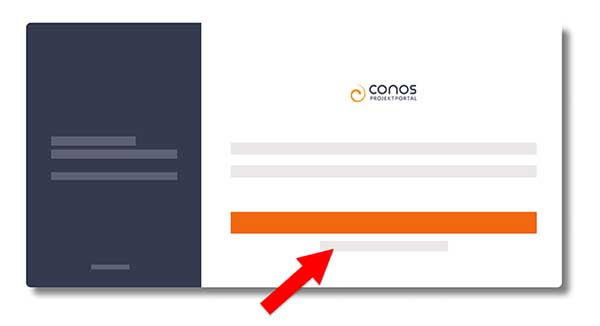
Yes. You can access all your projects with a single Conos account. After logging in, select the desired project details or switch between projects in the ‘My Projects’ menu.
Each Conos subscribing company assigns an administrator for each project. This administrator can add new users, set project information, and manage document access levels.
You can find the administrator's name on the ‘Project Info’ page under project details. Contact them for access issues or insufficient document access.
The ‘Contacts’ list displays the names and contact details of everyone involved in the project. This information is provided by the administrator when adding your account.
No, you cannot change the contact details of other users. If you find an error in the data, please report it to the project administrator. However, you can add or modify additional information to your own profile to make it easier for colleagues to reach you.
You can update your personal details in the ‘My Profile’ section of your Conos account.
Currently, Conos offers a mobile-friendly web app that you can install on your phone for quick access. This Progressive Web App (PWA) utilizes the latest web technologies and works like a native app. A native mobile app for Android and iOS is coming soon to the Play Store and App Store.
In the meantime, here's how to install the Conos PWA on your phone:
- Open Chrome on your phone
.
- Visit portal.conos.hu (or your specific Conos domain) in the browser. You don't need to be logged in yet.
- Tap the three dots in the top right corner of the Chrome browser (the overflow menu).
- Select ‘Install app’ from the menu.
The Conos PWA will be installed on your phone within seconds and function just like any other app.
- Open Safari on your iPhone
.
- Visit portal.conos.hu (or your specific Conos domain) in the browser. You don't need to be logged in yet.
- Tap the ‘Share’ icon (a square with an upward arrow).
- Look for ‘Add to Home Screen’ and tap it.
Important: Currently, Chrome on iOS cannot install PWAs. You'll need to use Safari for this process.
The Conos PWA will be added to your home screen for easy access.
Conos doesn't currently offer a downloadable desktop app in the traditional sense. However, Conos leverages PWA (Progressive Web Application) technology.
This allows you to install a web app version that functions similarly to a desktop app.
Here's how to install the Conos PWA on your Windows PC:
- On your computer, open Chrome
.
- Go to the website you want to install, which is https://portal.conos.hu/ (https://portal.conos.hu/ (or your Conos domain). You don't need to be logged in for this step.
- At the top right of the address bar, click ‘Install Conos’ (or a similar prompt depending on your Chrome version).
- Follow the on-screen instructions to install the PWA.
This will install the Conos PWA on your desktop, making it accessible from your start menu or taskbar just like any other app. You can then launch Conos directly from your desktop for convenient access.